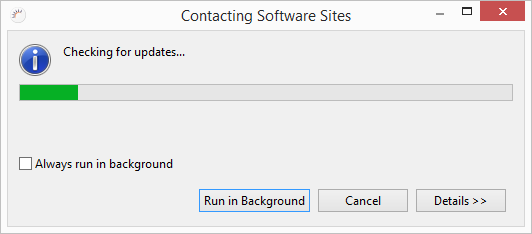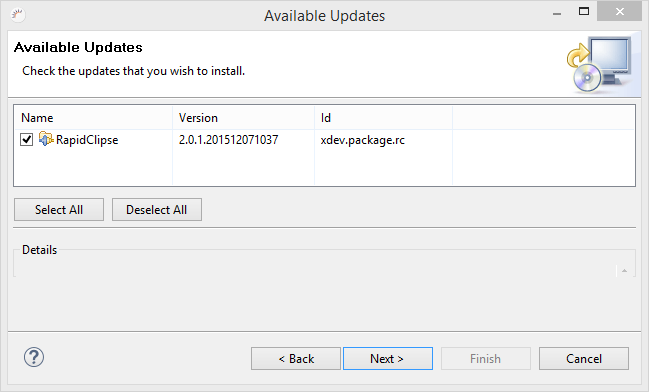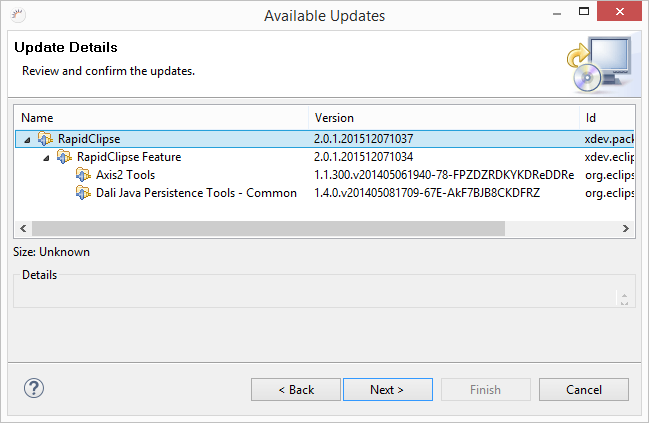...
- In the RapidClipse menu, select Help > Check for Updates.
- In the following wizard click Next.
- In the following view, Update Details, apply all of the features or select specific features. Then click Next.
- In the following view, Review Licenses, click on I accept the terms of the license agreements and after the update, click Finish.
- Click Yes in the following dialog to restart RapidClipse.
Framework updates in
...
existing projects
After restarting an updated RapidClipse version, a dialog window will appear. There you can update the version of RapidClipse Frameworks in all of your existing projects.
...