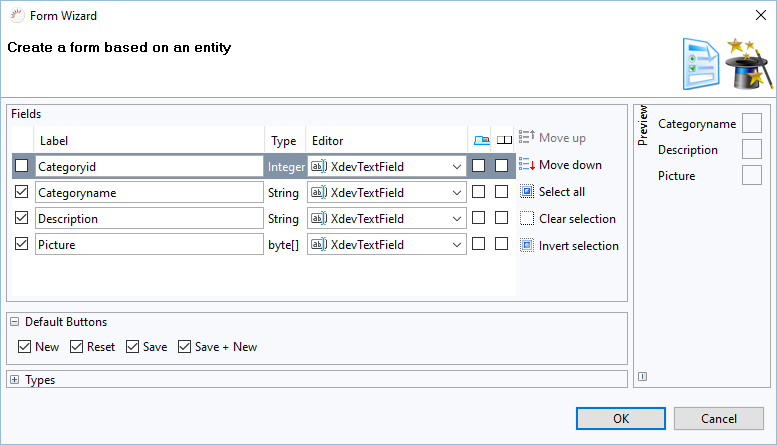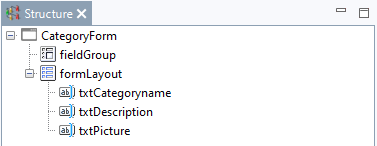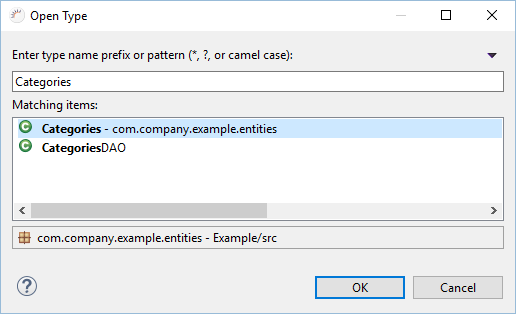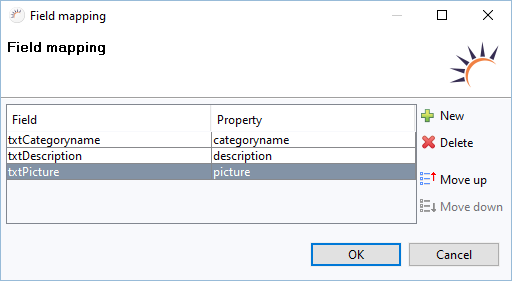The XdevFieldGroup is a virtual GUI component (Virtual Component) that connects the form components with the associated entity or with its attributes (mapping). Through mapping between form and entity, form data can be easily transferred in the form. This data can be saved and edited with a single method call. These form components can be located in any position and don’t have to be grouped or placed in a shared parent container.
Generating Forms
- Create a new view CategoryForm without layout.
- Add the Category entity to the view via drag and drop.
- In the following form wizard click OK.
...
Creating forms manually
- Create a new view view CategoryForm without layout.
- Create a form for the Category entity.
- Add an XdevFormLayout.
- Add three XdevTextFields one below the other.
- Rename the XdevTextFields in Properties >Name as txtCategoryname,txtDescription, and txtPicture.
- Under Properties > Caption, select the labels Categoryname, Description, Picture for the XdevTextFields.
- Add an XdevFieldGroup anywhere.
- Click Structure >fieldGroup.
- Connect the form components using the corresponding attributes of the Category entity.
- Click Properties > Type > ...
- In the following dialog, enter Categories in the search field and select the Category entity.
- Click OK.
- Click Properties > Field mapping > Entries.
- ClickNew in the following dialog, then click the Field column, select txtCategoryname and select Property > categoryname.
- ClickNew in the following dialog, then click the Field column, select txtDescription and select Property > description.
- ClickNew in the following dialog, then click the Field column, select txtPicture and select Property > picture.
- Click OK.
...
Create form without FieldGroup
- Create a new view CategoryForm without layout.
- Create a form for the Category entity.
- Add an XdevFormLayout.
- Add 3 XdevTextFields one below the other.
- Rename the XdevTextFields in Properties>Name into txtCategoryname,txtDescription,txtPicture.
- Under Properties > Caption, select Categoryname, Description, Picture for the XdevTextFields.
- Add an XdevButton to the XdevFormLayout and then under Properties > Caption add the label Save .
- Add Event buttonClick .
- Add the code for reading out the form components to the buttonClick event.
...