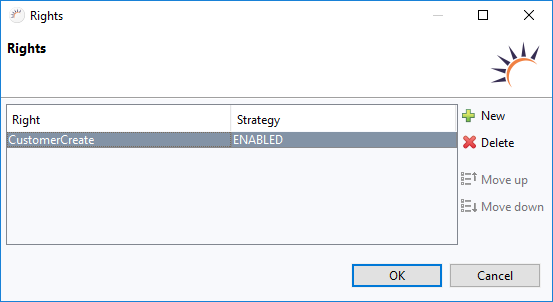
The property Rights allows you to connect your UI components to as many user rights as you require. To do this, a specific right; e.g., ProductEdit, is connected to one of three possible states of a UI component:
As such, a total of six different states is covered:
Right | Explanation | Cases | Strategy | Status | State |
|---|---|---|---|---|---|
ProductEdit | User can save customer records. | Right available. | ENABLED | TRUE | UI component is enabled |
VISIBLE | TRUE | UI component is visible | |||
READ_ONLY | FALSE | UI component displays value. However, entering or editing values is not possible. | |||
Right is not available. | ENABLED | FALSE | UI component is disabled. | ||
VISIBLE | FALSE | UI component is not visible. | |||
READ_ONLY | TRUE | Entering or editing values is possible. |
As user rights depend on the use case; all rights must be defined separately. Common rights include:
They are needed for almost any input mask and the views themselves, e.g. for the Product entity:
Thus, you can have a large number of different rights for bigger applications.
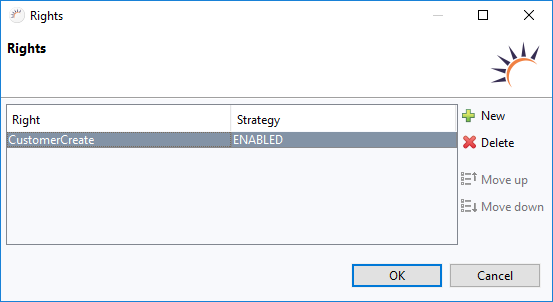
AuthorizationResources - This class is added in Projekt Management > Business Objects to allow a global management of rights.
package com.company.example.business;
import com.xdev.security.authorization.Resource;
import com.xdev.security.authorization.ResourceEnum;
import com.xdev.security.authorization.ui.Authorization;
/**
* Central collection of all authorization resources used in the project.
*/
public enum AuthorizationResources implements ResourceEnum<AuthorizationResources> {
CUSTOMERCREATE("CustomerCreate")
;
/**
* Helper method to export all resource names.
* <p>
* Right click and select 'Run As' - 'Java Application'
* </p>
*/
public static void main(String[] args) {
for (AuthorizationResources value : AuthorizationResources.values()) {
System.out.println(value.name);
}
}
/////////////////////////////
// implementation details //
///////////////////////////
private final String name;
private Resource resource;
private AuthorizationResources(final String name) {
this.name = name;
}
@Override
public String resourceName() {
return this.name;
}
@Override
public Resource resource() {
if (this.resource == null) {
this.resource = Authorization.resource(this.name);
}
return this.resource;
}
} |
UI Component - The UI component is linked to a right.
/*
* WARNING: Do NOT edit!<br>The content of this method is always regenerated
* by the UI designer.
*/
// <generated-code name="initUI">
private void initUI() {
this.button = new XdevButton();
this.button.setCaption("Save");
Authorization.setSubjectEvaluatingComponentExtension(this.button, SubjectEvaluatingComponentExtension.Builder
.New().add(AuthorizationResources.CUSTOMERSAVE.resource(), SubjectEvaluationStrategy.ENABLED).build());
Authorization.evaluateComponents(this); |
Global Management of User Rights