Select Authentication Provider in the following dialog box and click Next .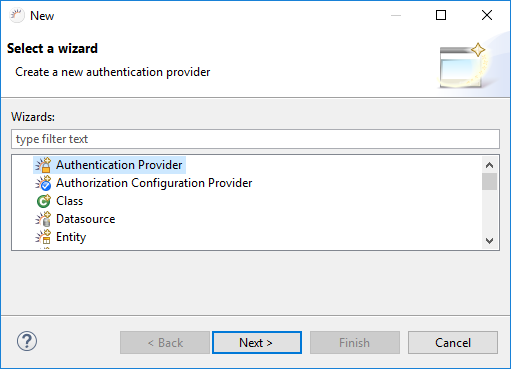
Select Authentication Provider in the following dialog box and click Next .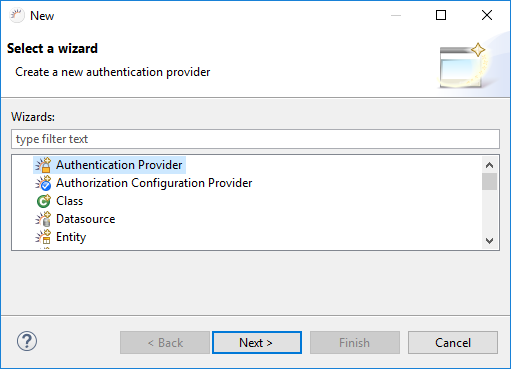
The standard navigator must be replaced with the authentication navigator.
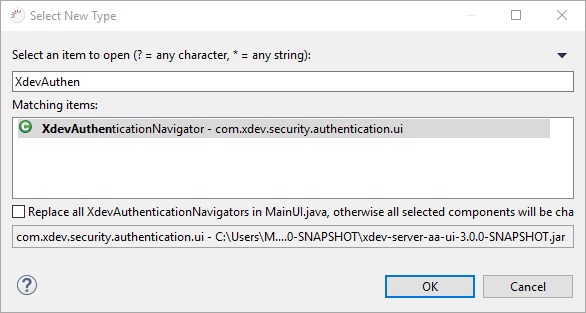
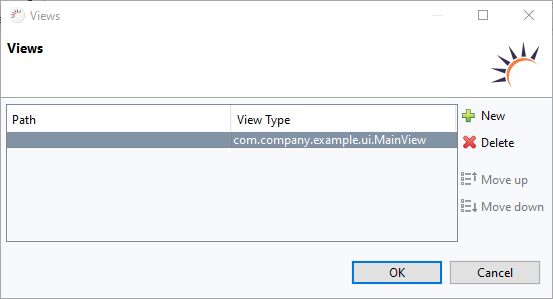
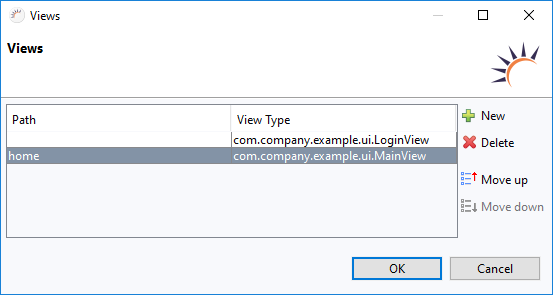
 Create new GUI element in Project Management > User Interface.
Create new GUI element in Project Management > User Interface.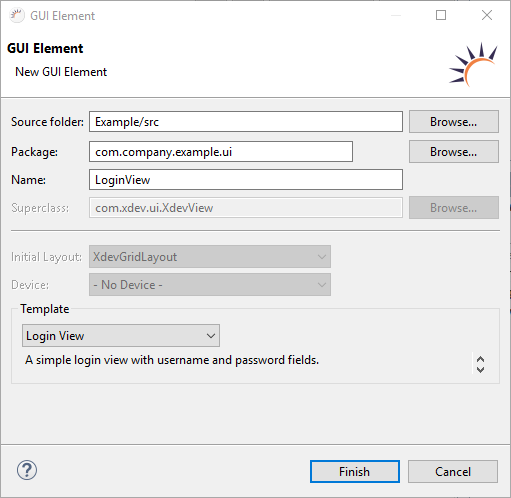
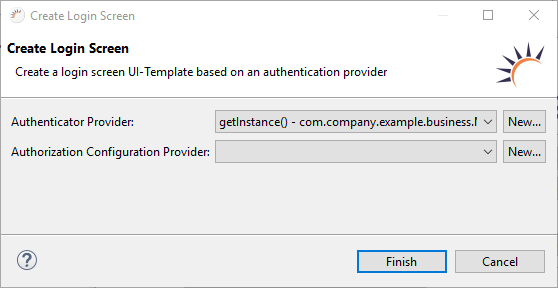
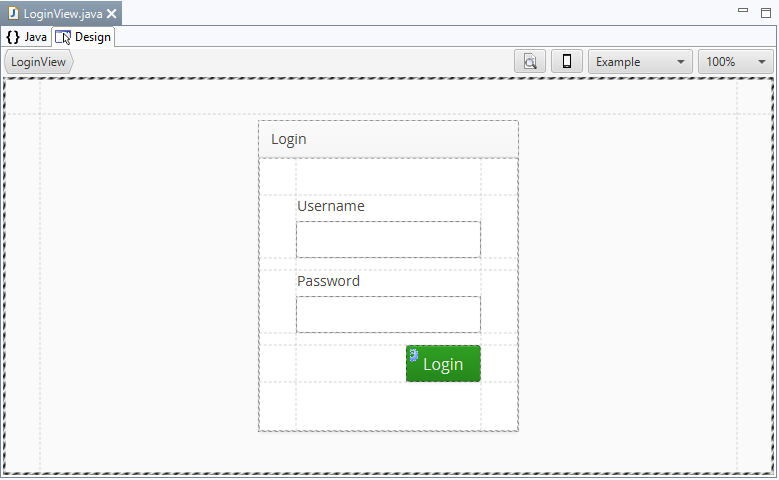
Java code - The entire Java code is generated automatically.
package com.company.example.ui;
import com.company.example.business.MyAuthenticationProvider;
import com.vaadin.event.ShortcutAction;
import com.vaadin.ui.Alignment;
import com.vaadin.ui.Button;
import com.vaadin.ui.CustomComponent;
import com.vaadin.ui.Notification;
import com.xdev.security.authentication.AuthenticationFailedException;
import com.xdev.security.authentication.CredentialsUsernamePassword;
import com.xdev.security.authentication.ui.Authentication;
import com.xdev.security.authorization.Subject;
import com.xdev.ui.XdevButton;
import com.xdev.ui.XdevGridLayout;
import com.xdev.ui.XdevPanel;
import com.xdev.ui.XdevPasswordField;
import com.xdev.ui.XdevTextField;
import com.xdev.ui.XdevView;
public class LoginView extends XdevView implements com.xdev.security.authentication.ui.LoginView {
/**
*
*/
public LoginView() {
super();
this.initUI();
}
@Override
public String getPassword() {
return txtPassword.getValue();
}
@Override
public String getUsername() {
return txtUsername.getValue();
}
/**
* Event handler delegate method for the {@link XdevButton}
* {@link #cmdLogin}.
*
* @see Button.ClickListener#buttonClick(Button.ClickEvent)
* @eventHandlerDelegate
*/
private void cmdLogin_buttonClick(Button.ClickEvent event) {
try {
CredentialsUsernamePassword credentials = CredentialsUsernamePassword.New(getUsername(), getPassword());
MyAuthenticationProvider authenticatorProvider = MyAuthenticationProvider.getInstance();
Object authenticationResult = authenticatorProvider.provideAuthenticator().authenticate(credentials);
Authentication.login(new Subject.Implementation(credentials.username()), authenticationResult);
} catch (AuthenticationFailedException e) {
Notification.show("Invalid username/password");
}
}
/*
* WARNING: Do NOT edit!<br>The content of this method is always regenerated
* by the UI designer.
*/
// <generated-code name="initUI">
private void initUI() {
this.gridLayout = new XdevGridLayout();
this.panel = new XdevPanel();
this.gridLayout2 = new XdevGridLayout();
this.txtUsername = new XdevTextField();
this.txtPassword = new XdevPasswordField();
this.cmdLogin = new XdevButton();
this.panel.setCaption("Login");
this.panel.setTabIndex(0);
this.txtUsername.setCaption("Username");
this.txtPassword.setCaption("Password");
this.cmdLogin.setCaption("Login");
this.cmdLogin.setStyleName("friendly");
this.cmdLogin.setClickShortcut(ShortcutAction.KeyCode.ENTER);
this.gridLayout2.setColumns(1);
this.gridLayout2.setRows(4);
this.txtUsername.setSizeUndefined();
this.gridLayout2.addComponent(this.txtUsername, 0, 0);
this.txtPassword.setSizeUndefined();
this.gridLayout2.addComponent(this.txtPassword, 0, 1);
this.cmdLogin.setSizeUndefined();
this.gridLayout2.addComponent(this.cmdLogin, 0, 2);
this.gridLayout2.setComponentAlignment(this.cmdLogin, Alignment.MIDDLE_RIGHT);
this.gridLayout2.setColumnExpandRatio(0, 10.0F);
CustomComponent gridLayout2_vSpacer = new CustomComponent();
gridLayout2_vSpacer.setSizeFull();
this.gridLayout2.addComponent(gridLayout2_vSpacer, 0, 3, 0, 3);
this.gridLayout2.setRowExpandRatio(3, 1.0F);
this.gridLayout2.setSizeFull();
this.panel.setContent(this.gridLayout2);
this.gridLayout.setColumns(1);
this.gridLayout.setRows(1);
this.panel.setSizeUndefined();
this.gridLayout.addComponent(this.panel, 0, 0);
this.gridLayout.setComponentAlignment(this.panel, Alignment.MIDDLE_CENTER);
this.gridLayout.setColumnExpandRatio(0, 10.0F);
this.gridLayout.setRowExpandRatio(0, 10.0F);
this.gridLayout.setSizeFull();
this.setContent(this.gridLayout);
this.setSizeFull();
cmdLogin.addClickListener(event -> this.cmdLogin_buttonClick(event));
} // </generated-code>
// <generated-code name="variables">
private XdevButton cmdLogin;
private XdevGridLayout gridLayout, gridLayout2;
private XdevPanel panel;
private XdevPasswordField txtPassword;
private XdevTextField txtUsername; // </generated-code>
} |