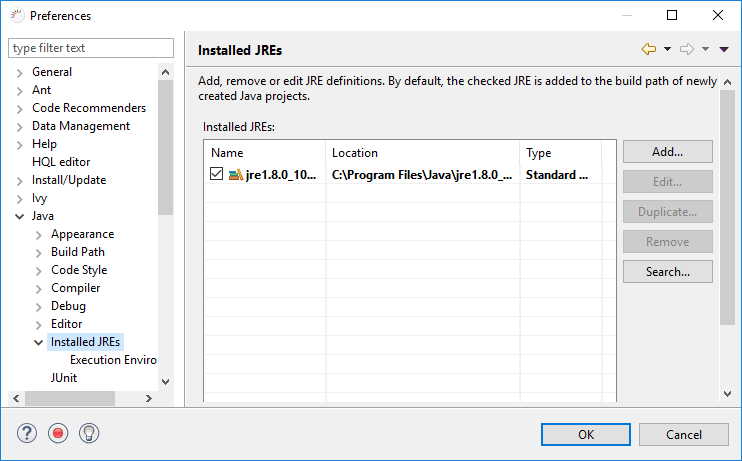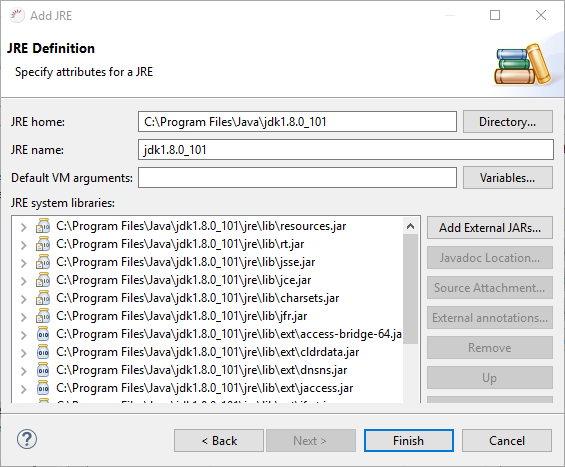Um ein RapidClipse deployen zu können, muss ein JDK ab Java Version 8 auf Ihrem Rechner vorhanden sein.
JDK downloaden
Java 8 downloaden und installieren
Lauffähige Kombinationen:
...
To deploy RapidClipse, JDK 8 or later is required.
Download JDK
Download and set up Java 8
Runnable combinations:Operating system Java RapidClipse 32-Bitbit 32-Bitbit 32-Bitbit 64-Bitbit 32-Bitbit 32-Bitbit 64-Bitbit 64-Bitbit 32-Bitbit 64-Bitbit 64-Bitbit 64-Bitbit Panel borderColor #f5f5f5 bgColor #fcfcfc borderStyle solid Achtung: Wenn Sie ein 32-Bit Betriebssystem benutzen, können Sie nur Attention: If you are using a 32-bit operating system you can only install Java 32-Bit bit (x86) und damit nur RapidClipse 32-Bit installieren.
JDK in RapidClipse einbinden
...
and, as a consequence, you can only use 32-bit RapidClipse.
Add JDK to RapidClipse
- Select Window > Preferences in the menu.
- Select Java > Installed JREs in the following dialog.
- Click Add..., wählen Sie im folgenden Dialog Standard VM und klicken Sie auf choose Standard VM in the following dialog and then click Next >.
- Klicken Sie bei Under JRE home auf Directory und wählen Sie den JDK Ordner auf Ihrem Rechner aus, z.B. , click Directory and select the JDK folder on your PC, e.g. jdk1.8.0_101.
- Selektieren Sie die aktuelle JDK-Version und klicken Sie auf Select the current JDK version and click Finish.
...
Note:
- JDK Ordner - Standardmäßig befindet sich der JDK Ordner unter Folder - By default, the JDK folder is located under C:/Programme/Java/.