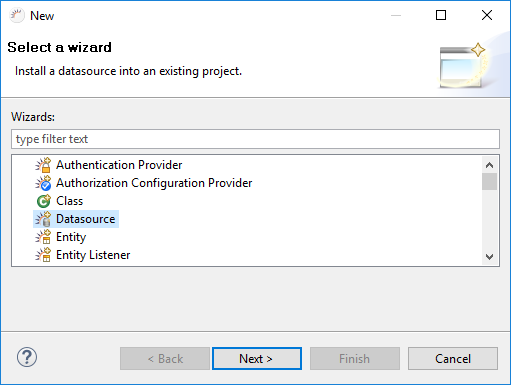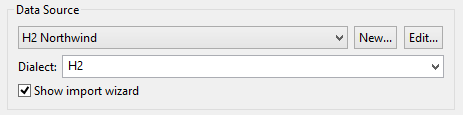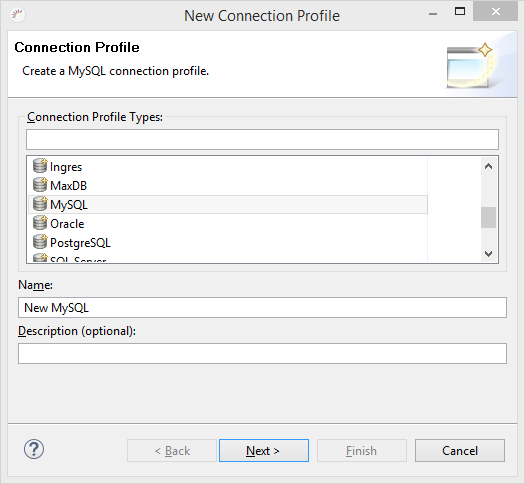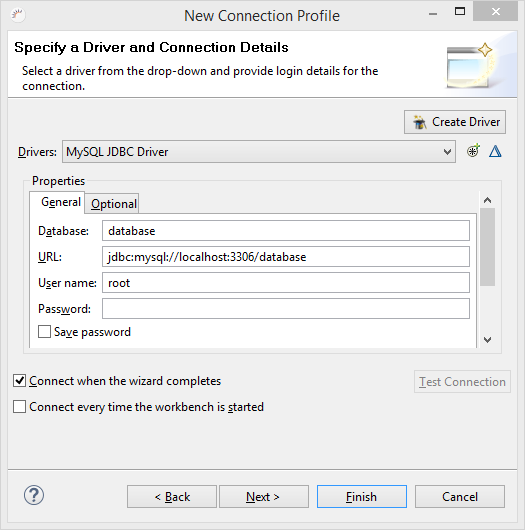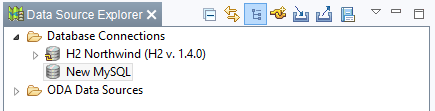- Wählen Sie im Menü In the menu, select File > New > Other... .
- Wählen Sie im folgenden Dialog Datasource und klicken Sie Select Datasource in the following dialog and click Next >.
Bestehende Datenquelle anbinden
...
Adding existing data sources
- Select your persistence unit in Persistence Unit.
- Click Data Source and select the sample database H2 Northwind
- Click Finish.
Neue Datenquelle anlegen
...
Creating a new data source
- Ensure that your database server is running.
- Click New > Connection Profile to create a new data source.
- Select your database in the following dialog, e.g. MySQL, then click Next >.
Klicken Sie im folgenden Dialog auf Create Driver, um den JDBC-Treiber für Ihre Datenbank zu laden. Geben Sie bei Properties die Verbindungsdaten zu Ihrer Datenbank ein.
- Klicken Sie auf Test Connection, um die Verbindung zu testen.
Klicken Sie Next > und abschließend auf Finish.
- Wählen Sie bei Dialect den korrekten Hibernate Dialekt für Ihre Datenbank aus und klicken Sie Finish.
Ergebnis:
Die neue Datenquelle wird im Eclipse Data Source Explorer angelegt und in Ihr Projekt eingebunden.
Hinweis:
...
- Click Create Driver in the following dialog to load the JDBC driver for your database.
Enter the data required to connect with your database in Properties.
- Click Test Connection to test the connection.
Click Next> and then click Finish.
- Select the correct Hibernate dialect for your database in Dialect and click Finish.
Result:
The new data source is created in the Eclipse Data Source Explorer and is added to your project.
Note:
You can also create new data sources directly in the Data Source Explorer.