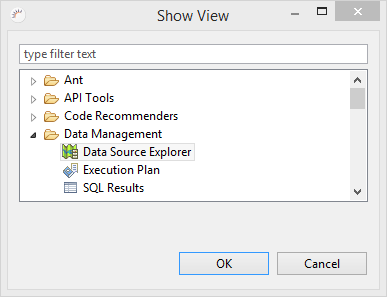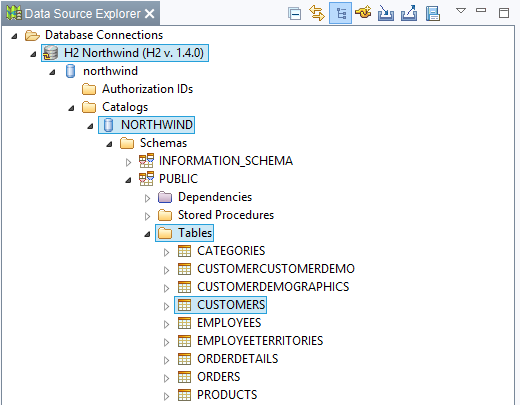/
Data Source Explorer
Data Source Explorer
The Data Source Explorer enables you to create any number of data sources from a central point for management and integration in random projects as and when required.
Open Data Source Explorer
- In the menu, select Window > Show View > Other...
- In the following dialog, select Data Management > Data Source Explorer.
Connect to data source
- Double-click on the data source with which you want to establish a connection.
Edit data manually
With the Data Source Explorer, you can easily change the data in your database tables.
- Right-click on a table, whose data you want to edit, e.g CUSTOMERS.
- Select Data > Edit in the following context menu.
- Right-click on a data field and in the following context menu select Edit Value.
- Edit the data field and press Enter to apply the changes.
- Click Save.
Options (context menu):
- Revert - Reverts the last change.
- Refresh - Re-loads the data of the selected table.
- EditValue - Sets the edit mode for the selected data field.
- Set Null - Assigns the null value to the selected data field.
- Insert Row - Inserts a new dataset at the end.
- Delete Row - Deletes the selected dataset.
- Save - Saves the changes in the database table.
Save encrypted passwords
As a rule, passwords are saved in an encrypted manner. To manually enter the encrypted passwords in a USER table, you can use the Online Hash Generator.
, multiple selections available,
Related content
Creating a Data Source
Creating a Data Source
Read with this
Database as a Data Source for Authentication
Database as a Data Source for Authentication
More like this
Create Entity
Create Entity
Read with this
Authentication via Project Wizard
Authentication via Project Wizard
More like this
Entity Editor
Entity Editor
Read with this
Authorization via Project Wizard
Authorization via Project Wizard
More like this
XDEV Software Corp. - One Embarcadero Center, San Francisco, CA 94111, US
Copyright © 2015. XDEV Software Corp. All rights reserved.