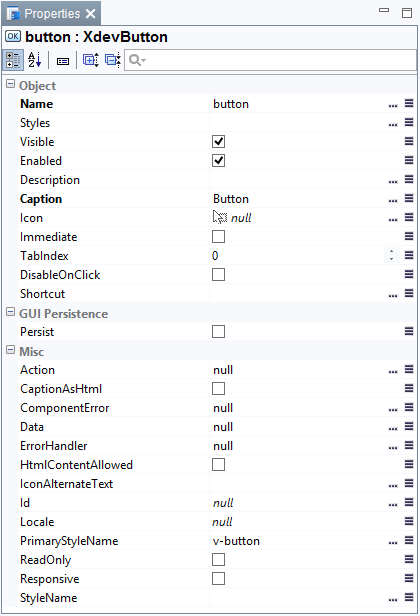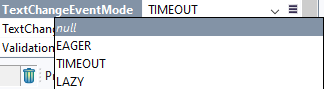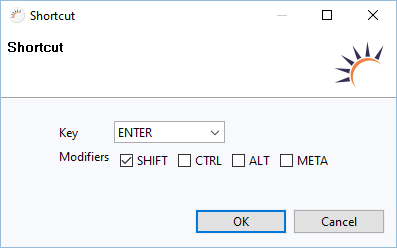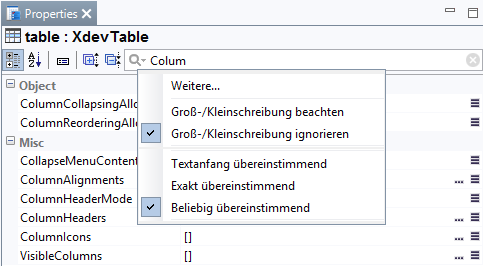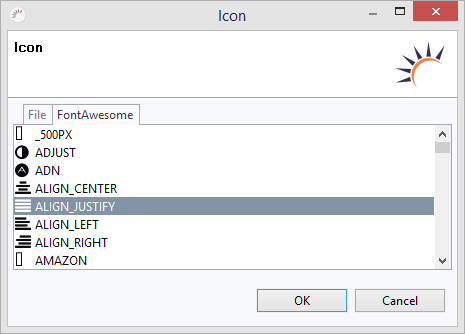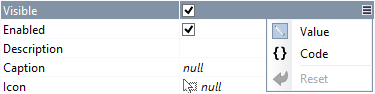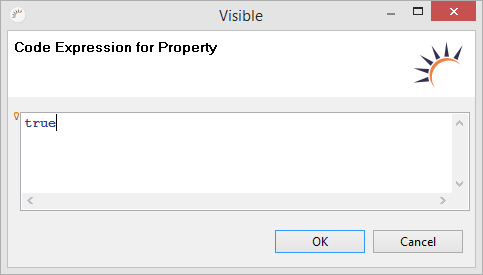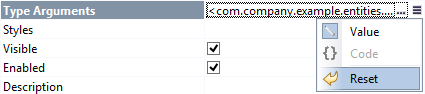Properties
The Properties section provides an overview of the properties of UI components, layouts, entities or other objects. These properties allow you to configure a specific object without having to write the code. The related code will be automatically generated by RapidClipse.
Importance of properties:
Each property represents one or, in some cases, several method calls that are automatically generated by RapidClipse, e.g. for button > Caption > Save the method call this.button.setCaption ( "Save"). is generated. The setting made for a property or the set value represent one or more parameters that are passed to the generated method, e.g. Save. For properties where you work with a wizard, usually several method calls or even additional code in other places will be generated.
The code generated in RapidClipse is write-protected and its code block contains the specification WARNING: Do NOT edit! which cannot be edited in the Code Editor.
To apply the changes in the code, save after each modification you make to the properties.
Result:
/*
* WARNING: Do NOT edit!<br>The content of this method is always regenerated
* by the UI designer.
*/
// <generated-code name="initUI">
private void initUI() {
this.button = new XdevButton();
this.button.setCaption("Save");
this.button.setSizeUndefined();
this.setContent(this.button);
this.setWidth(600, Unit.PIXELS);
this.setHeight(300, Unit.PIXELS);
} // </generated-code>
// <generated-code name="variables">
private XdevButton button; // </generated-code>
Property types
Not only standard, but also custom properties are displayed in the Properties window and, depending on the parameters, are automatically used with the corresponding editor.
| Type | Property |
|---|---|
| String |
|
| Boolean |
|
| Integer |
|
| Combobox |
|
| Wizard |
|
No unnecessary code:
Despite numerous setting options, and many already set default settings, RapidClipse produces no unnecessary code. The Property button> Visible> true stands e.g. for the method call this.button.setVisible (true). However, since this call is unnecessary, RapidClipse doesn’t even generate the code.
| Property | Generierter Code |
|---|---|
No code is generated. | |
this.button.setVisible(false); |
Finding properties more quickly:
Using a Quick Finder which responds when you enter, you will find needed properties much faster.
Opening the input wizard:
Properties with the iconprovide a wizard to make the required setting.
Depositing code as setting:
- In the corresponding property, click on .
- Select Code in the following pop-up menu.
- Enter the appropriate instructions in the following wizard.
Resetting settings:
- In the corresponding property, click on.
- In the following pop-up menu, select Reset.
XDEV Software Corp. - One Embarcadero Center, San Francisco, CA 94111, US
Copyright © 2015. XDEV Software Corp. All rights reserved.