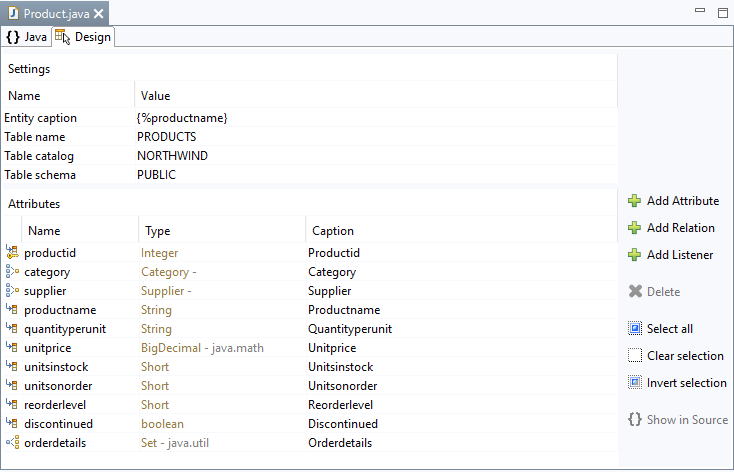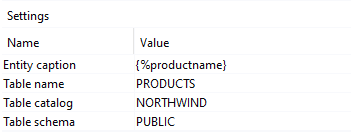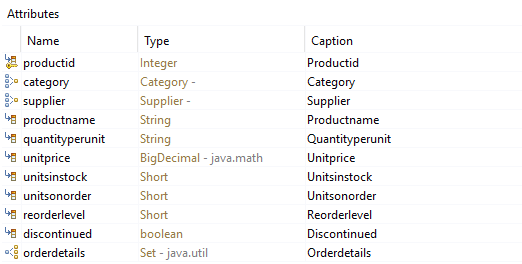Entity Editor
The Entity Editor allows you to create new entities and edit existing entities. The Entity Editor functions bidirectionally.
Parameter:
- Settings
- Entity caption - Here, one or more attributes can be determined that will appear on the interface later, e.g. in an XdevComboBox. It is also possible to enter separators. For example, you can input {%company}, {%carmodels}, {%price} and these will result for example in BMW, 320, 39000 at runtime. The global setting can be overwritten directly under the UI component Properties > ItemCaptionValue by entering a different attribute.
- Table name - Name of the database table if it varies from the entity name. This setting is especially useful when spaces or cryptic names are used for the corresponding database table, e.g. CMOD instead of Carmodel.
- Table catalog - Specification of the database catalog, if available.
- Table schema - Specification of the database schema, if available.
- Attributes
- Name - Name of the attribute.
- Type - Data type of the attribute. The data types supported by Java are available for selection.
- Primitive data types - Primitive data types int, double, and boolean start with lower case letters and only individual values can be saved. Any data types that are not available in the selection list can be manually added by typing the name using the keyboard, e.g. float.
- Data type classes - For every primitive data type, there is a corresponding wrapper class in Java. The names of classes in Java start with upper case letters. It is recommended that you use the data type classes as opposed to the primitive data types because the latter cannot accept a null value; however, this value is frequently used in the database.
- Caption - The name entered in this field appears on the interface at runtime, e.g. as a column name in the XdevTable.
Functions:
- Add Attribute - Creates a new attribute.
- Add Relation - Allows you to define a new relation.
- Add Listener - Generates a new entity listener.
- Delete - Deletes the selected attribute. The corresponding Java code is also immediately deleted.
- Select all - Selects all attributes.
- Clear selection - Removes the selection.
- Invert selection - Inverts the current selection.
- Show in Source - Switches to the code view and highlights the code of the selected attribute.
, multiple selections available,
XDEV Software Corp. - One Embarcadero Center, San Francisco, CA 94111, US
Copyright © 2015. XDEV Software Corp. All rights reserved.