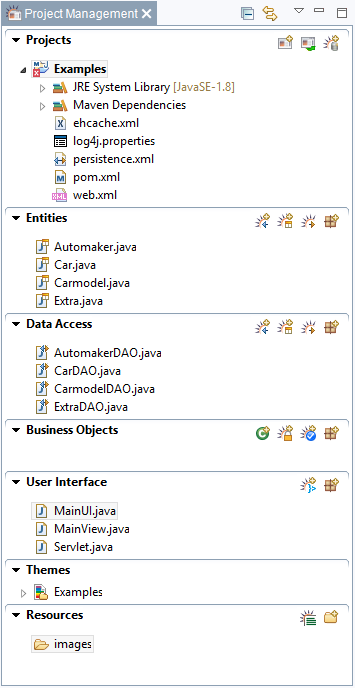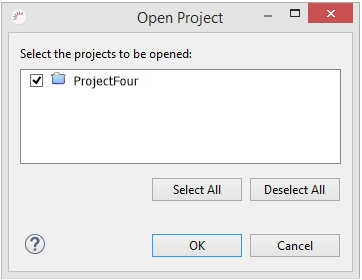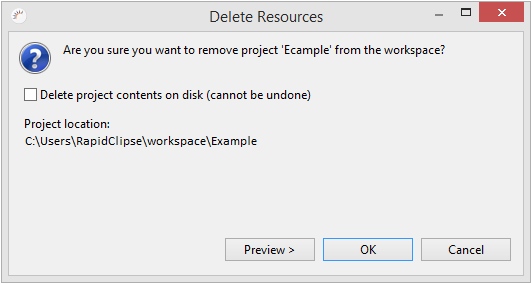Das The Project Management bietet Ihnen eine Übersicht über Ihre RapidClipse Projekte und strukturiert Projekte standardmäßig in 6 Hauptbereiche (Packages). Jeder Eintrag im Project Management entspricht einer Datei. Die Bezeichnungen müssen deshlab eindeutig sein. In jedem Bereich lassen sich weitere Packages anlegen um das Projekt zu strukturieren. In unterschiedlichen Packages ist die Verwendung von Dateien mit derselben Bezeichnung jedoch möglich und unproblematisch, da diese über den Packagenamen eindeutig angesprochen werden können.Das RapidClipse Project Management ist eine vereinfachte Alternative zum komplexeren Standard Eclipse Project Explorer, den Sie in RapidClipse ebenfalls verwenden könnenarea gives you an overview of your RapidClipse projects and organizes projects by default into six mein areas (packages). Each entry in the Project Management section corresponds to one file. Thus, the name of each entry must be unique. Further packages can be created within each area to add an additional level of organization to the project, and these can use the same file names in alternative entries without any problem because they can be addressed uniquely using the package names.
The RapidClipse Project Management offers a simplified alternative to the complex standard Eclipse Project Explorer, which you can also use in RapidClipse.
Icons:
Icon | FunktionFunction |
|---|---|
Legt | ein neues RapidClipse an. Ruft dazu den Projekt-Assistenten aufCreates a new RapidClipse project and opens the project wizard. |
| ein Projekt das im Workspace (Copy) vorhanden istOpens a project available in Workspace. | |
| eine neue Datenquelle anCreates a new data source. | |
| Imports the database metadata and generates entities from it. | |
| Legt ein neues Entity an. Ruft dazu den Entity Editor (Copy) aufCreates a new entity and opens the Entity Editor. | |
Erzeugt Datenbank-Tabellen aus den vorhandenen Entities | Generates database tables from the available entities. |
| ein neues Package anCreates a new package. | |
| Erzeugt eine neue Java KlasseGenerates a new Java class. | |
| Legt einen neuen Creates a new Authentication Provider an. | |
| Legt einen neuen Creates a new Authorization Configuration Provider an. | |
| eine neue View oder ein eigenes GUI-ElementGenerates a new view or a custom GUI element. | |
| eine neue Property Datei für die Internationalisierung einer Oberfläche anCreates a new property file for the Internationalization of an interface. | |
| einen neuen Ordner anCreates a new folder. |
HinweisNote:
- Eclipse Project Explorer - Sie können jederzeit den Standard Project Explorer von Eclipse verwenden. Geben Sie dazu in der RapidClipse Suche Project Explorer ein und wählen Sie dann Views | Project Explorer ausYou can use the standard Eclipse Project Explorer at any time. To do so, enter Project Explorer in the RapidClipse search bar and select Views > Project Explorer.
Project Management
...
and Workspace
Alle RapidClipse Projekte werden in einem Verzeichnis gespeichert, das als Workspace bezeichnet wird. Beim Starten von RapidClipse werden die Projekte, die sich im Workspace (Copy) befinden, im Project Management angezeigt.
Projekt schließen
Um die Übersicht zu verbessern, lassen sich Projekte im Project Management schließen. Projekte die Sie schließen, werden im Project Management nicht mehr angezeigt, sind jedoch weiterhin im Workspace vorhanden. Dies kann u.a. dann hilfreich sein, wenn Ihr Projekt aus mehreren Teilprojekten besteht.
- Klicken Sie mit Rechtsklick das Projekt an, das Sie schließen möchten.
- Wählen Sie im Kontextmenü Close Project aus.
Projekt öffnen
Geschlossene, im Workspace noch vorhandene Projekte können jederzeit wieder geöffnet werden.
- Klicken Sie im Project Management auf , um ein im Workspace vorhandenes Projekt zu öffnen.
- Selektieren Sie im folgenden Dialog die Projekte die Sie in RapidClipse öffnen möchten.
- Klicken Sie auf OK.
Projekt löschen
...
All the RapidClipse projects are saved in a directory named Workspace. When you start RapidClipse, the projects in the Workspace are shown in the Project Management.
Close project
You can close projects in Project Management to improve the overview. The projects you close are no longer visible in the Project Management area but are still available in the workspace. This can be helpful when your project consists of multiple sub-projects.
- Right-click on the project you want to close.
- Select Close Project in the context menu.
Open project
Closed projects that are still available in the workspace can be reopened at any time.
- In the Project Management area, click to open a project available in the Workspace.
- In the following dialog, select the projects you want to open in RapidClipse.
- Click OK.
Delete project
- Right-click the project you want to delete.
- In the context menu, select Delete.
- If you want to delete the project even from your Workspace, select the Delete project contents on disk option.
- Click OK.
...
Note:
- Projekte die Sie im Project Management löschen, befinden sich noch immer im Workspace (Copy).
- Projekte die Sie im Workspace (Copy) löschen, können nicht mehr wiederhergestellt werden.
Projekt importieren
Im Workspace vorhandene Projekte können in RapidClipse geöffnet werden.
...
- Projects that you delete in Project Management remain available under Workspace.
- Projects that you delete in Workspace can no longer be restored.
Import project
The projects available in Workspace can be opened in RapidClipse.
- In the Project Management area, click to open a project available in the Workspace.
- In the following dialog, select the projects you want to open in RapidClipse.
- Click OK.