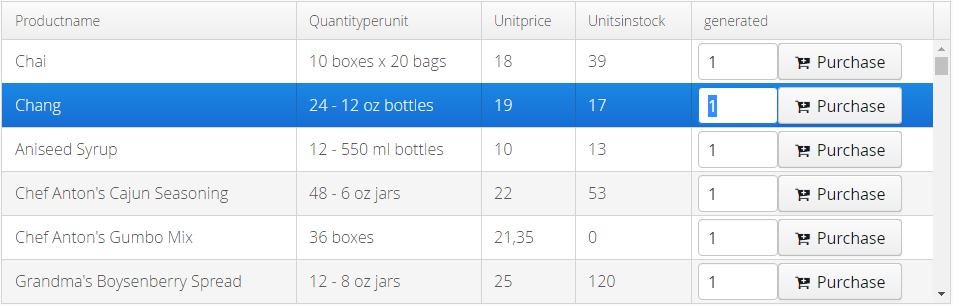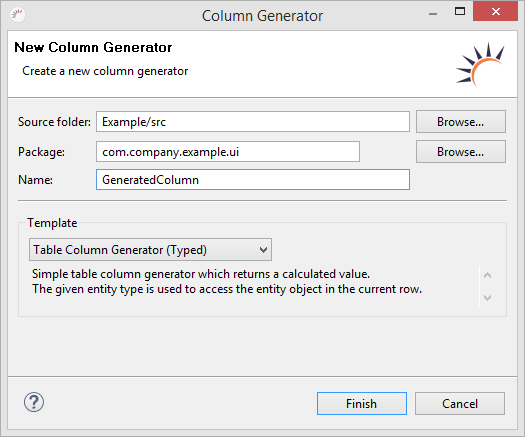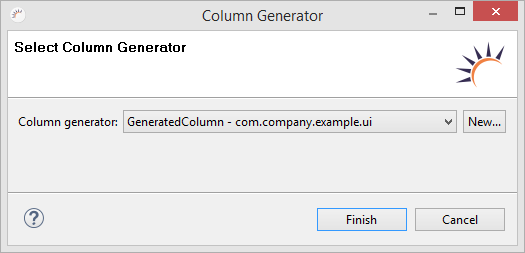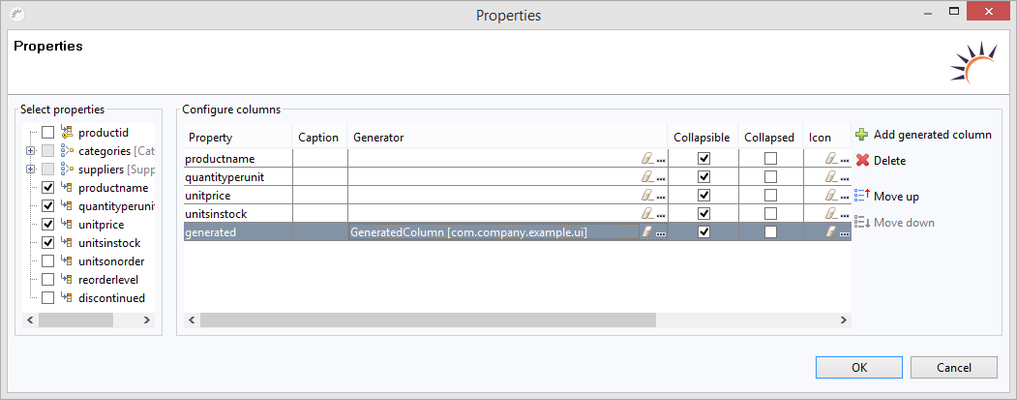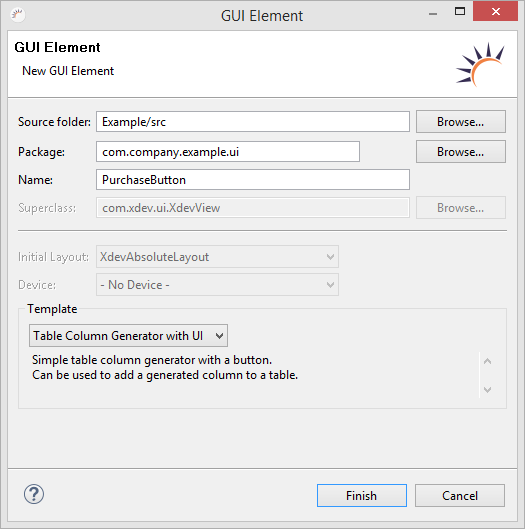Generated Columns
You can extend an XdevTable using generated columns at runtime. Generated columns allow you to export additional values and integrate random UI components in an XdevTable, e.g. additional actions.
Create a generated column
- Select the XdevTable in which you want to integrate a generated column.
- Navigate to Properties > Entity > Properties and click on ....
- In the Properties wizard, click on the Add generated column option.
- Select New.
- Specify a name for the generated column in the Name field; e.g., GeneratedColumn.
- Under Template, select one of the three available column generator templates.
- Click on Finish to generate the column.
- Click on Finish to integrate the generated column in the XdevTable.
- In the Properties click on OK.
Options:
Under Template there are three generated column templates from which to choose.
- Table Column Generator (typed) - Dynamically generates the column at runtime.
- Visible in GUI Builder - No. The column is generated only at runtime.
- Typed - Can be used only with the assigned entity.
- Read values from row - Simple, e.g. bean.getProductname().
- Table Column Generator with UI - Generates an untyped UI component.
- Visible in GUI Builder - Yes. The column is generated as an independent UI component, which can be edited in the GUI Builder. The generated column is integrated into the XdevTable only at runtime.
- Untyped - Can be used with any entity.
- Read values from row - Complex.
- Table Column Generator with UI (typed) - Generates a typed UI component.
- Visible in GUI Builder - Yes. The column is generated as an independent UI component that can be edited in the GUI builder. The generated column is integrated into the XdevTable only at runtime.
- Typed - Can be used only with the assigned entity.
- Read values from row - Simple, e.g. bean.getProductname().
Note:
- Performance implications - The use of generated columns can potentially have a negative impact on the performance of the entire interface.
- Too many UI components - Each additional UI component increases the effort required to render the XdevTable in the browser. As such, you should avoid using too many UI components and nested layouts in one generated column.
- Complex calculations - Avoid complex calculations.
- Generated Columns cannot be persisted - Generated Columns are designed to display the data output and cannot be persisted (saving in the database).
- Generated columns cannot be read - It is not possible to access the generated columns as read values.
Create a generated column in the Project Management
- Click Create a new GUI element in Project Management > User Interface.
- Under Name, choose a name for your UI component, e.g. PurchaseButton.
- Under Template, select Table Column Generator with UI.
- Click Finish.
Result:
- Untyped UI component (such as Table Column Generator with UI)
XDEV Software Corp. - One Embarcadero Center, San Francisco, CA 94111, US
Copyright © 2015. XDEV Software Corp. All rights reserved.