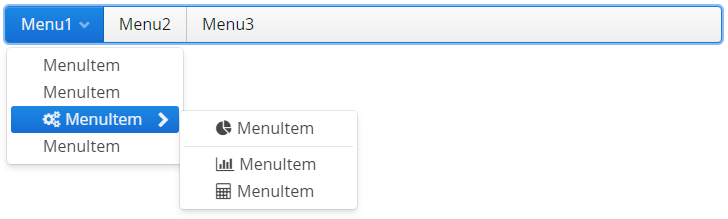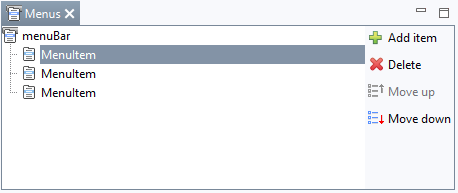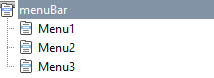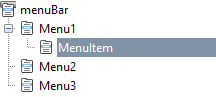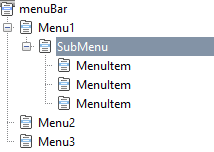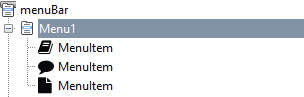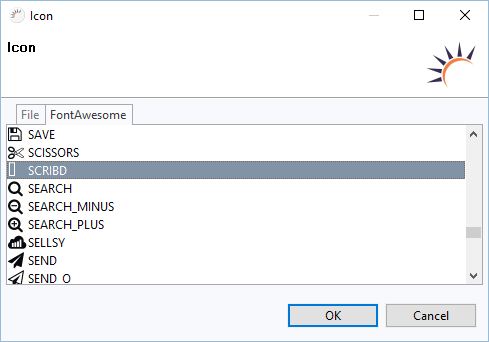Menus
To construct menus, RapidClipse offers the Menus view. Using a hierarchical tree structure, menus can be created and changed quickly and easily. The first tree entries are menus that allow you to add menu entries by clicking on + Add item. When you attach a new MenuItem to a menu item, a submenu is created. You can use this process to create a menu hierarchy of any complexity.
- G In the RapidClipse search box Quick Access , enter search term menus.
- W In the following menu, select Views > Menus.
- Add an XdevMenuBar to an empty view.
- Configure the menu in the Menus view.
Options:
- Add menu - Select the MenuBar and click + Add item.
- Add menu entry- Select the menu for which you want to add a new entry and click + Add item.
- Change order - Select the MenuItem and click Move up or Move down.
- Submenus - When you add a new MenuItem to a menu item, a submenu is created. Select a MenuItemand click + Add item.
- Move MenuItem - Each MenuItem can be moved around and added both to other MenuItems and to the menuBar itself.
- Change captions - Select the MenuItem whose label you want to change. Under Properties> Text, clickMenuItem, enter a new label and press Enter to apply the change. Alternatively, you can click on the MenuItem two times in a row to enter the edit mode.
- Assign Icon - Select the MenuItem you want to assign an icon to, underProperties> Icon click ..., in the following dialog click FontAwesome, choose and icon from the following list and click OK.
- Separator - To add a separator (separator line), click + Add item and then select Properties > Separator. It is recommended to rename the MenuItem into separator .
Delete MenuItem - Select the menu or MenuItem you want to remove and click Delete. MenuItems with childs can’t be deleted. First you have to remove the childs.
Wichtige Events:
- menuBar
attach - Is triggered as soon as the UI component has been initialized.
- MenuItem
- MenuSelected - Triggered as soon as the MenuItem is clicked. The event is triggered only by releasing the mouse button.
Important properties:
- menuBar
Caption - Displays text as label.
Icon - Displays an icon in the UI component. With the Icon Wizard you can embed your own files or the included FontAwesome Icons.
Immediate - By default, the flag is not set. Any changes to the UI component will be automatically transmitted to the server. Thus, potential delays due to other events are tolerated. Once the flag is set, any changes will be immediately transmitted to the server.
TabIndex - Defines the sequence in the tab index. The tab index defines the order of several UI components. These can be selected one by one by pressing the Tab key.
- AutoOpen - Opens the menu immediately at mouse hover.
- MenuItem
Icon - Displays an icon in the UI component. With the Icon Wizard you can embed your own files or the included FontAwesome Icons.
- Text - Displays text as caption.
- Separator - The MenuItem becomes a separator (horizontal separator line).
XDEV Software Corp. - One Embarcadero Center, San Francisco, CA 94111, US
Copyright © 2015. XDEV Software Corp. All rights reserved.