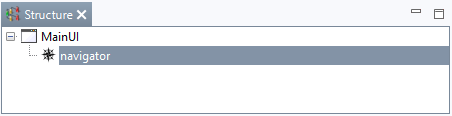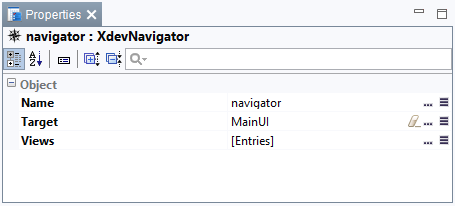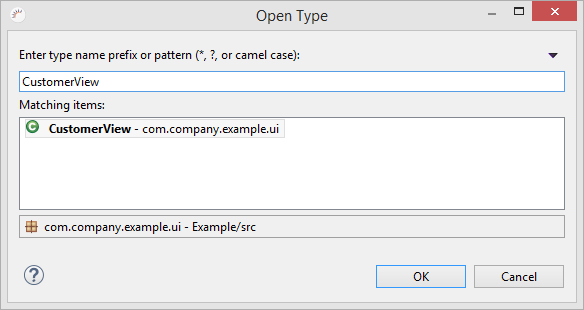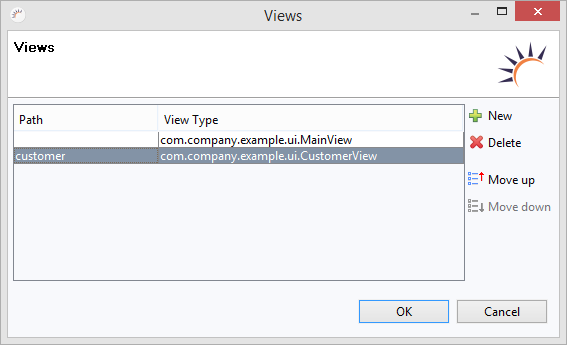/
Navigator
Navigator
You have to register all views of an application in the navigator. The navigator is a virtual UI component (Virtual Component), which is part of the MainUI by default and
- manages all the registered views in a list
- assigns each registered view a unique URI (Uniform Resource Identifier) with which you can directly open the view at runtime, through the search bar of your browser, provided the user has the required authorization
- allows to open the view with the simple method Navigation.to()
- adds already opened views to the browser history at runtime, and loads them automatically when the browser performs backward and forward actions
- determines where on the interface the view shall be displayed, directly on the MainUI, in a layout or in a UI component
For authentication and authorization the XdevAuthenticationNavigator and XdevAuthorizationNavigator provide navigators with advanced features.
Properties:
You can configure the navigator like a UI component in the Properties.
- Target - Here you can select the UI component in which the views are displayed. By default, the MainUI is set, but it is also possible to select a different UI component such as a layout, a panel or a SplitPanel.
- Views - List of registered views.
- LoginViewName - Here, the LoginView can be specified. You can only choose from views that are registered under Views. This value can only be set for XdevAuthenticationNavigator and XdevAuthorizationNavigator.
- RedirectViewName - Here you can specify a view that opens at successful login. This value can only be set under XdevAuthenticationNavigator and XdevAuthorizationNavigator.
- PermissionDeniedViewName - Here you can specify a view that is loaded when the current user rights do not allow navigation to a view. This value can only be set under XdevAuthorizationNavigator.
Note:
- By default, the Main View is loaded as the first view in the navigator.
- When you invoke a view with Navigation.to () the view is automatically registered at the Navigator.
- Views that can’t be invoked via URI cannot be registered in the navigator.
- In the preview, the browser back function is not possible..
Register views manually
- Select the navigator.
- Under Properties > Views click [Entries].
- Click New in the following wizard.
- In the new line, click the column View Type.
- In the following wizard, click the view you want to register, e.g. Customer View.
- Click OK.
- Under Path enter a clear subpath through which the view can be opened in the browser, e.g. customer, and confirm with Enter.
- Click OK.
Note:
- The first view doesn’t need a path.
- At runtime, the URI is visible in the browser, but not in the Preview.
Related content
Navigator
Navigator
More like this
Authentifizierung nachträglich einbinden
Authentifizierung nachträglich einbinden
More like this
View
More like this
Views aufrufen
Views aufrufen
More like this
View
More like this
Opening Views
Opening Views
More like this
XDEV Software Corp. - One Embarcadero Center, San Francisco, CA 94111, US
Copyright © 2015. XDEV Software Corp. All rights reserved.