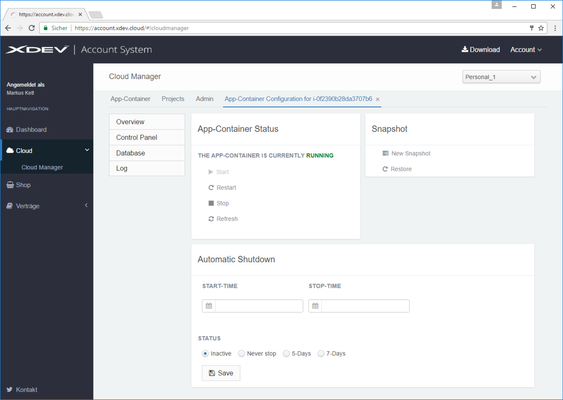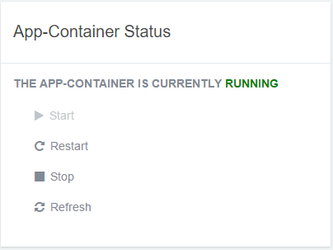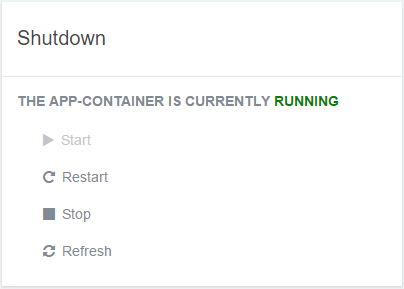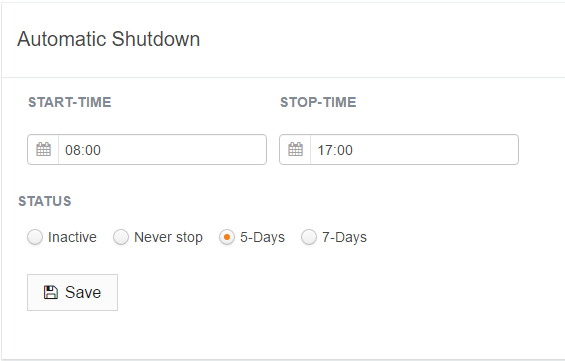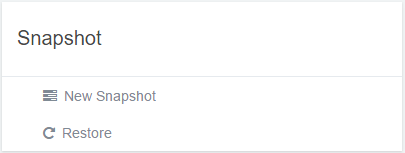Control Panel
Open control panel
Click on Control Panel in the Cloud Manager.
Start
Click on App Container Status and then Start to initiate your app container instance. This process usually takes between three and five minutes.
Restart
When you restart, the app container instance is reinitiated. This process can take a few seconds.
Stop
Click App container status and Stop to shut down your app container. This process can take a few seconds.
Refresh
Your app container instance is updated when you perform a refresh. This process can take a few seconds.
Automatic shutdown: Start and shut down app container automatically
- In the START-TIME field, specify the time at which you would like your app container to automatically start.
- In the STOP-TIME field, specify the time at which you would like your app container to automatically shut down.
- Under STATUS, select the Automatic Shutdown period.
- Click Save.
Options:
- Inactive: The automatic shutdown feature is not active.
- Never stop: The app container starts automatically at the defined start time. By using this setting, you ensure your app container is available from a certain time, even if you shut down your app container in the meantime or the current app container fails (which is improbable).
- 5-Days: From Monday to Friday, the app container starts automatically at the specified start time and shuts down at the specified stop time.
- 7-Days: Every day, the app container starts automatically at the specified start time and shuts down at the specified stop time.
Snapshot
- New Snapshot: Performs a backup of your app container. This process can take a few seconds.
- Restore: Restores a backup of your app container.
, multiple selections available,
XDEV Software Corp. - One Embarcadero Center, San Francisco, CA 94111, US
Copyright © 2015. XDEV Software Corp. All rights reserved.