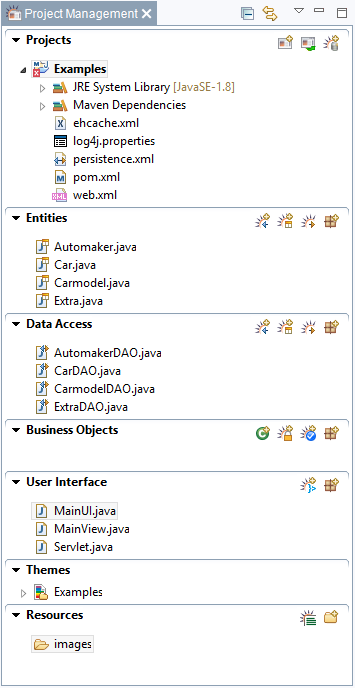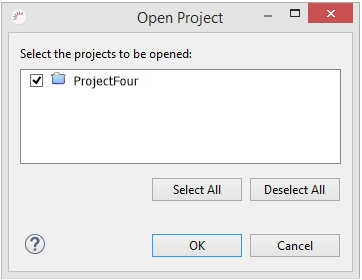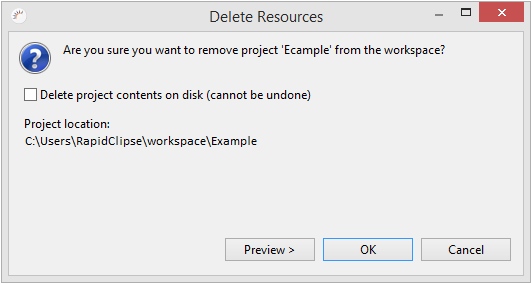Project Management
The Project Management area gives you an overview of your RapidClipse projects and organizes projects by default into six main areas (packages). Each entry in the Project Management section corresponds to one file. Thus, the name of each entry must be unique. Further packages can be created within each area to add an additional level of organization to the project, and these can use the same file names in alternative entries without any problem because they can be addressed uniquely using the package names.
The RapidClipse Project Management offers a simplified alternative to the complex standard Eclipse Project Explorer, which you can also use in RapidClipse.
Icons:
Icon | Function |
|---|---|
Creates a new RapidClipse project and opens the project wizard. | |
| Opens a project available in Workspace. | |
| Creates a new data source. | |
| Imports the database metadata and generates entities from it. | |
| Creates a new entity and opens the Entity Editor. | |
Generates database tables from the available entities. | |
| Creates a new package. | |
| Generates a new Java class. | |
| Creates a new Authentication Provider. | |
| Creates a new Authorization Configuration Provider. | |
| Generates a new view or a custom GUI element. | |
| Creates a new property file for the Internationalization of an interface. | |
| Creates a new folder. |
Note:
- Eclipse Project Explorer - You can use the standard Eclipse Project Explorer at any time. To do so, enter Project Explorer in the RapidClipse search bar and select Views > Project Explorer.
Project Management and Workspace
All the RapidClipse projects are saved in a directory named Workspace. When you start RapidClipse, the projects in the Workspace are shown in the Project Management.
Close project
You can close projects in Project Management to improve the overview. The projects you close are no longer visible in the Project Management area but are still available in the workspace. This can be helpful when your project consists of multiple sub-projects.
- Right-click on the project you want to close.
- Select Close Project in the context menu.
Open project
Closed projects that are still available in the workspace can be reopened at any time.
- In the Project Management area, click to open a project available in the Workspace.
- In the following dialog, select the projects you want to open in RapidClipse.
- Click OK.
Delete project
- Right-click the project you want to delete.
- In the context menu, select Delete.
- If you want to delete the project even from your Workspace, select the Delete project contents on disk option.
- Click OK.
Note:
- Projects that you delete in Project Management remain available under Workspace.
- Projects that you delete in Workspace can no longer be restored.
Import project
The projects available in Workspace can be opened in RapidClipse.
- In the Project Management area, click to open a project available in the Workspace.
- In the following dialog, select the projects you want to open in RapidClipse.
- Click OK.
Related content
XDEV Software Corp. - One Embarcadero Center, San Francisco, CA 94111, US
Copyright © 2015. XDEV Software Corp. All rights reserved.